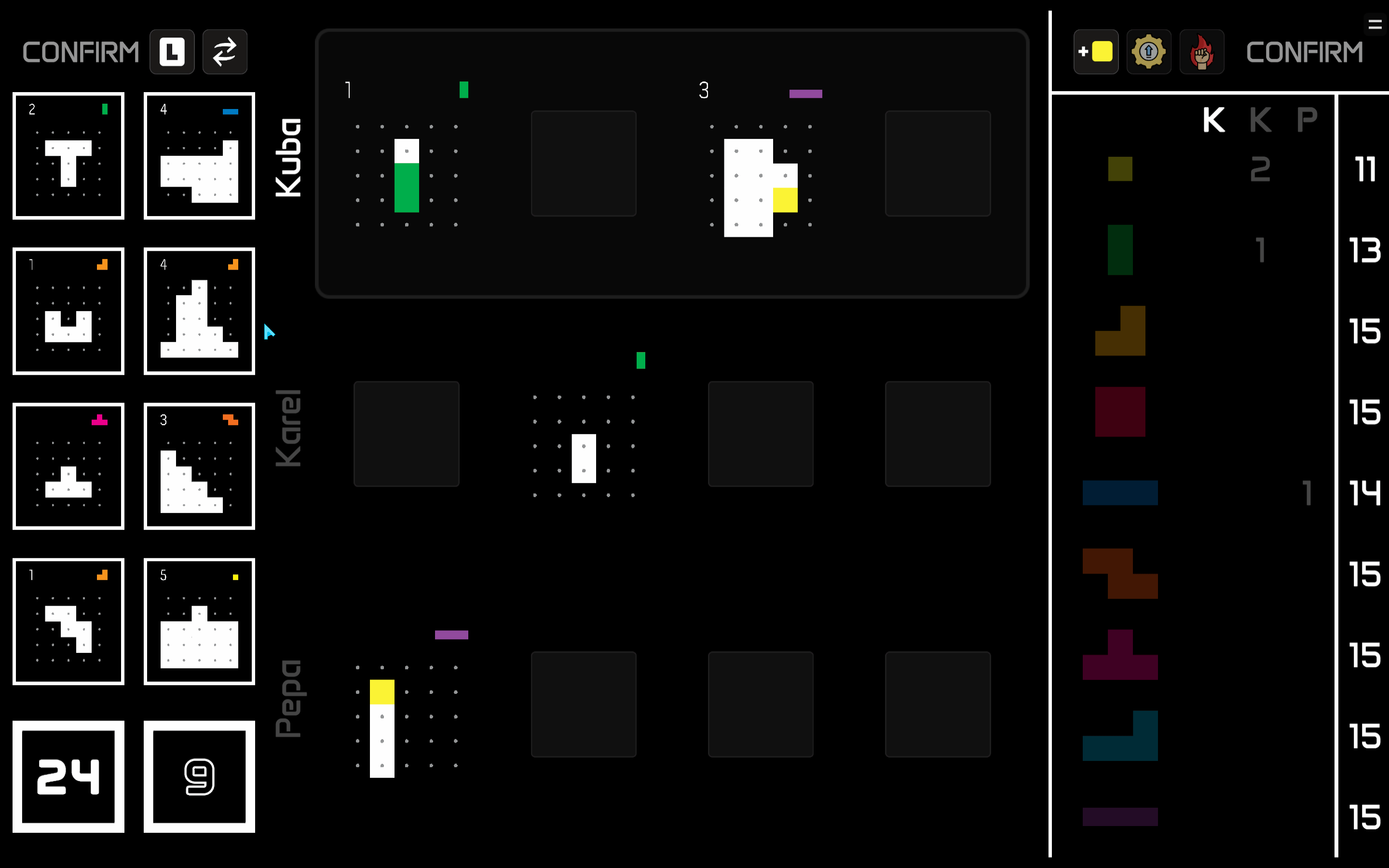Project-L
User Guide
The rules are explained in detail in the official rulebook for the game which can be found on the Boardcubator website. This guide doesn’t go into as much detail and focuses on how to perform the actions in the application.
Game Overview
In Project L, you solve puzzles by filling them in with colorful Tetris-like pieces. When you finish a puzzle, you get some points and also a new piece as a reward. By doing this, you increase your collection of pieces and can solve more difficult puzzles. If you don’t have enough pieces to solve a puzzle, you can trade the pieces you have for new ones or take a new basic piece from the shared reserve.
Players take turns and in each turn they must perform 3 actions, for example: take a new puzzle and place two pieces into it. The 5 possible actions are explained bellow.
There are two kinds of puzzles - white and black. White puzzles are easier to solve and in general give less points but better pieces. Black puzzles are more difficult, but they give you a lot of points.
There are always 4 white and 4 black puzzles available to take and you can be solving up to 4 puzzles at the same time. When you take a puzzle, the column is automatically refilled with a new puzzle from the corresponding deck.
When the black deck is emptied, the end of the game is triggered. The players finish the current round and then play one final round.
If you have an unfinished puzzle at the end of the game, its points will count as negative. You don’t want that. Luckily, you can try to fix this. After the game ends, each player can perform finishing touches on their unfinished puzzles. During this phase, you can place as many pieces as you want, but you cannot take any new pieces. If you finish a puzzle, you don’t get any reward and the used pieces are not returned to you, however, you prevent the negative points from being counted. This, of course, has a catch - placing a piece during finishing touches is not free, but costs you 1 point for every piece.
Creating a Game
The game can be played by both human and AI players. To add a human player, select Human from the player type dropdown. To add an AI player, either select the built-in Simple AI PLayer, or implement you own custom player. If this sounds interesting to you, check out the AI Player Guide for more information.
You can set the number of pieces of each type in the game, the default is 15, but you can make this smaller to make the game more interesting.
The order in which the players will take turns is determined by the order in which they are added to the game. However, if you check the Shuffle players checkbox, the order will be randomized.
Controls
| Action | Controls |
|---|---|
| Confirm action / Select reward | Click CONFIRM button, Enter, Ctrl |
| Cancel action / Clear board | Start a different action, TAB, Backspace, C |
| Place piece to puzzle | Left click on it, Space |
| Rotate last selected piece | Mouse wheel (while mouse over your row), up/down arrows |
| Flip last selected piece | Right click (while mouse over your row), left/right arrows |
| Return piece to collection | Move it outside of your row, middle mouse button click on it |
| Open/Close pause menu | Click pause menu button (top-left), ESC, P |
| Exit/Enter full-screen | F11 |
Touch Controls
| Action | Controls |
|---|---|
| Place piece to puzzle | Tap on it with one finger |
| Rotate last selected piece | Move with two fingers (in your row) |
| Flip last selected piece | Double tap (in your row) |
Where is what?
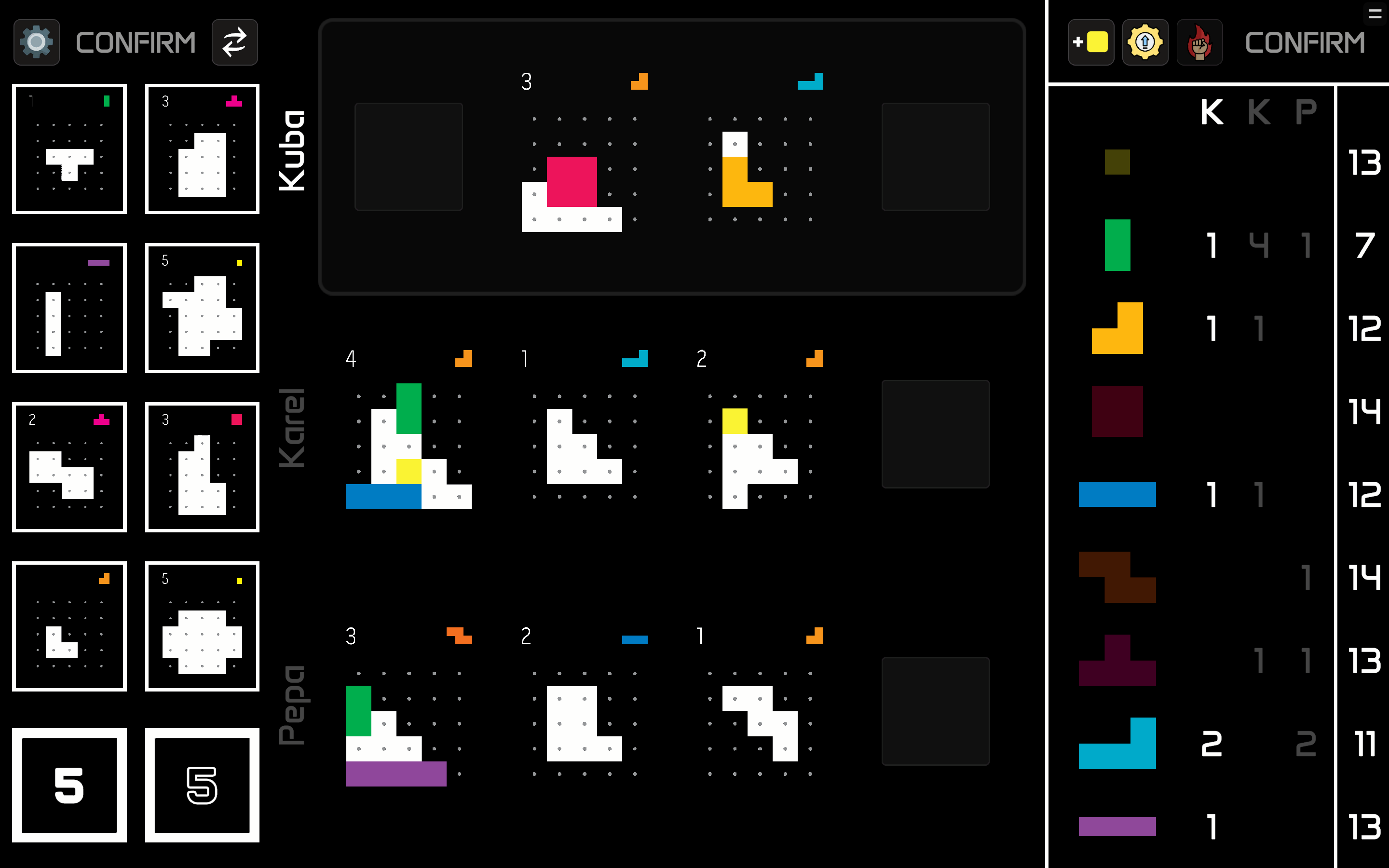
The game board is divided into several zones. The Puzzle Zone (on the left) is where you can take new puzzles from. The Piece Zone (on the right) is where you can take new pieces. And the Player Zone in the middle is where your puzzles are located.
Puzzle Zone
On the left is the white puzzles column and on the right is the black puzzles column. At the bottom of the column is a deck card showing the number of puzzles left in the deck. The end of the game is triggered when the black deck is emptied i.e. its number reaches zero.
Player Zone
Each player has their own row in the middle of the board. The row is annotated with their name and has 4 slots for solving puzzles. The row of the current player is highlighted.
Piece Zone
Each player has a column showing how many pieces of each type they have. On the very right is a column showing the number of pieces left in the shared reserve. The column of the current player is highlighted, alongside the pieces they own.
Example
In the picture above:
- Both the white and black decks contain 5 puzzles.
- The current player is Kuba and he is currently working on two puzzles.
- Kuba has 1 green piece, 1 orange piece, 1 blue piece, 2 cyan pieces and 1 purple piece.
- Karel has 4 green pieces, 1 orange piece, 1 blue piece and 1 pink piece.
- There are 7 green pieces left in the shared reserve.
Pause Menu
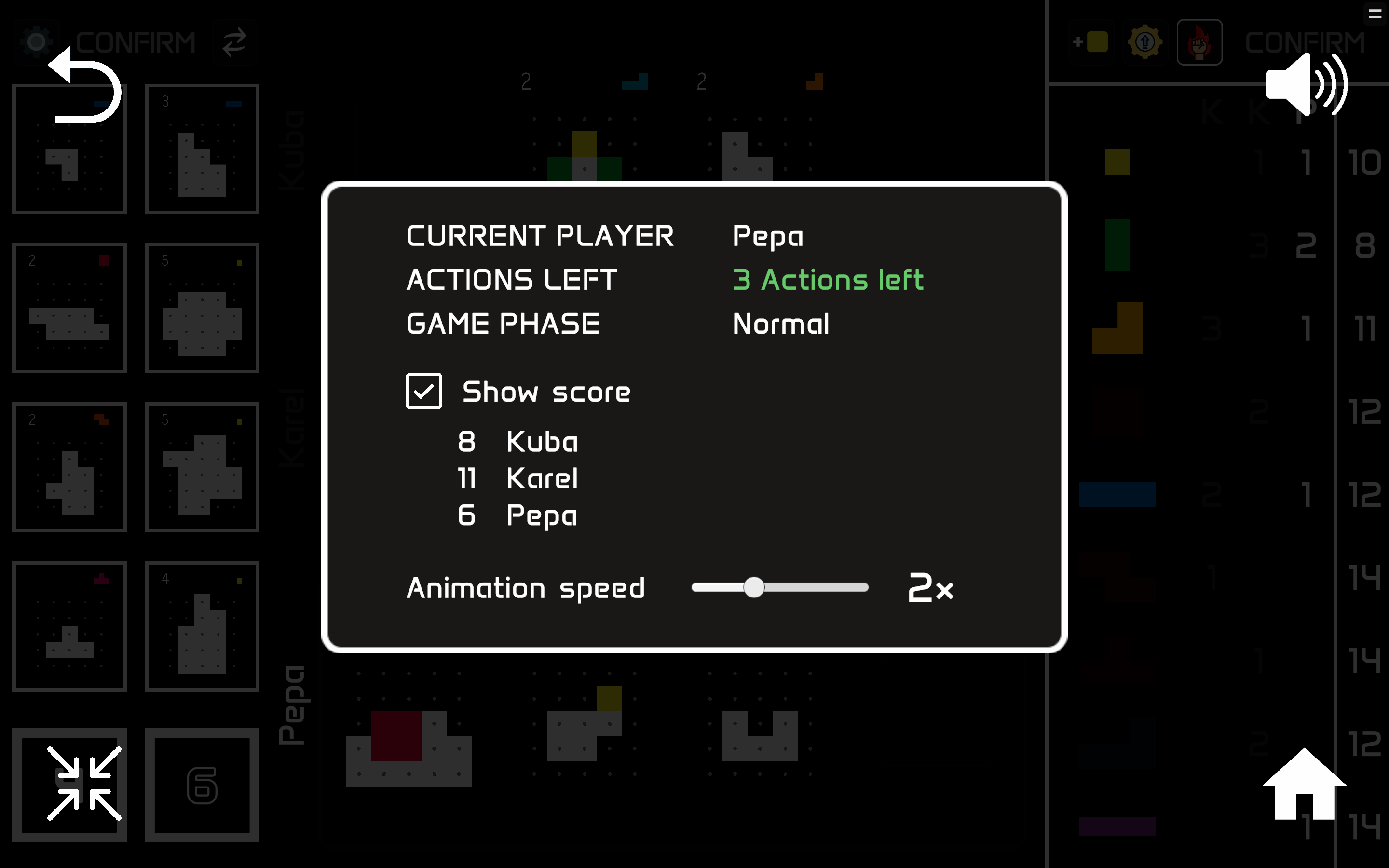
The pause menu is opened by clicking the button in the top-left corner or by pressing ESC or P. It contains a lot of useful information. It shows who is the current player, how many actions he has left in this turn, and what is the current game phase:
- Normal
- Next round is final
- Final round
- Finishing touches
You also have the option to peek at the current score of each player and to change the animation speed of the game.
Additionally, you have the option to return back to the main menu by pressing the Home button (bottom-right) and toggle full-screen mode on and off by pressing the Full Screen button (bottom-left). The full-screen mode can also be toggled with F11.
Note
Taking New Puzzles
To take a new puzzle, simple drag it from the puzzle zone and then drop it into your puzzle row. You can either take a specific puzzle, or the top card from one of the decks, which will be a surprise for you.
When you complete a puzzle, you will be rewarded some points and a new piece. The points are specified in the top-left corner of the puzzle and the piece in the top-right corner.
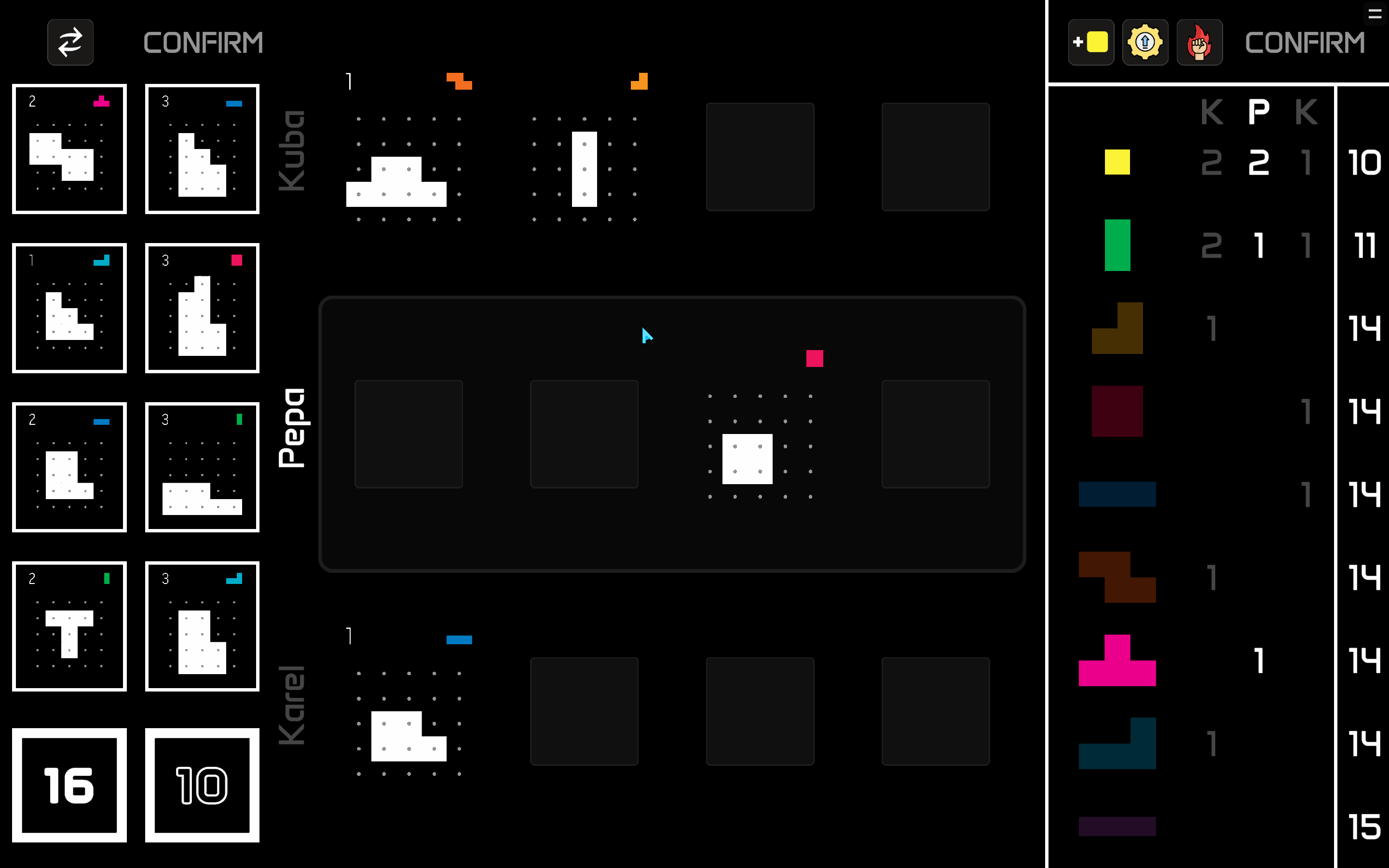
Placing Pieces
To place a piece into a puzzle, start dragging it from the piece zone. If you release the piece outside of your player row, it will return back, otherwise, it will stay where you left it. You can rotate the last selected piece with your mouse wheel and flip it with a right click. To lock the piece into a puzzle, click on it.
Tip
To remove a locked in piece from a puzzle, simple start dragging it again. You can also clear the entire board by pressing TAB.
Once you have placed a piece, you can confirm the action. Additionally, you can place multiple pieces into the same puzzle and confirm them all at once. This will consume one action for each piece.
Tip
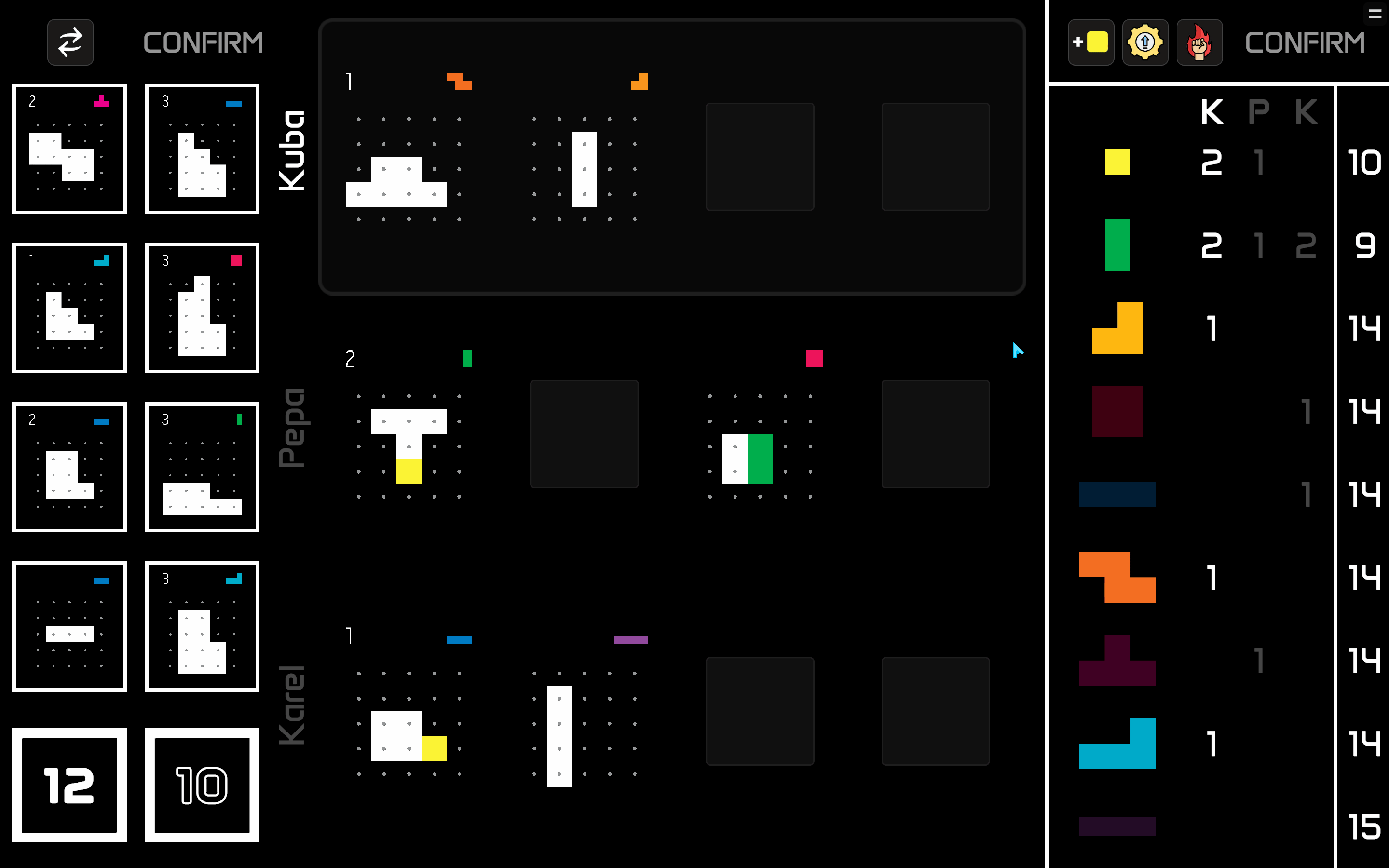
Note
When you complete a puzzle, you will get back the pieces you used to solve it, plus a new piece as a reward. To take the new piece, click on it and then click on the Select Reward button (or press Enter or Ctrl).
Master Action
The most interesting mechanic of Project L is the Master action, which is basically a parallel place action. It allows you to place a piece into each one of your puzzles. However, you cannot place two pieces into the same puzzle. To prevent this from being too powerful, the Master action can be used only once per turn.
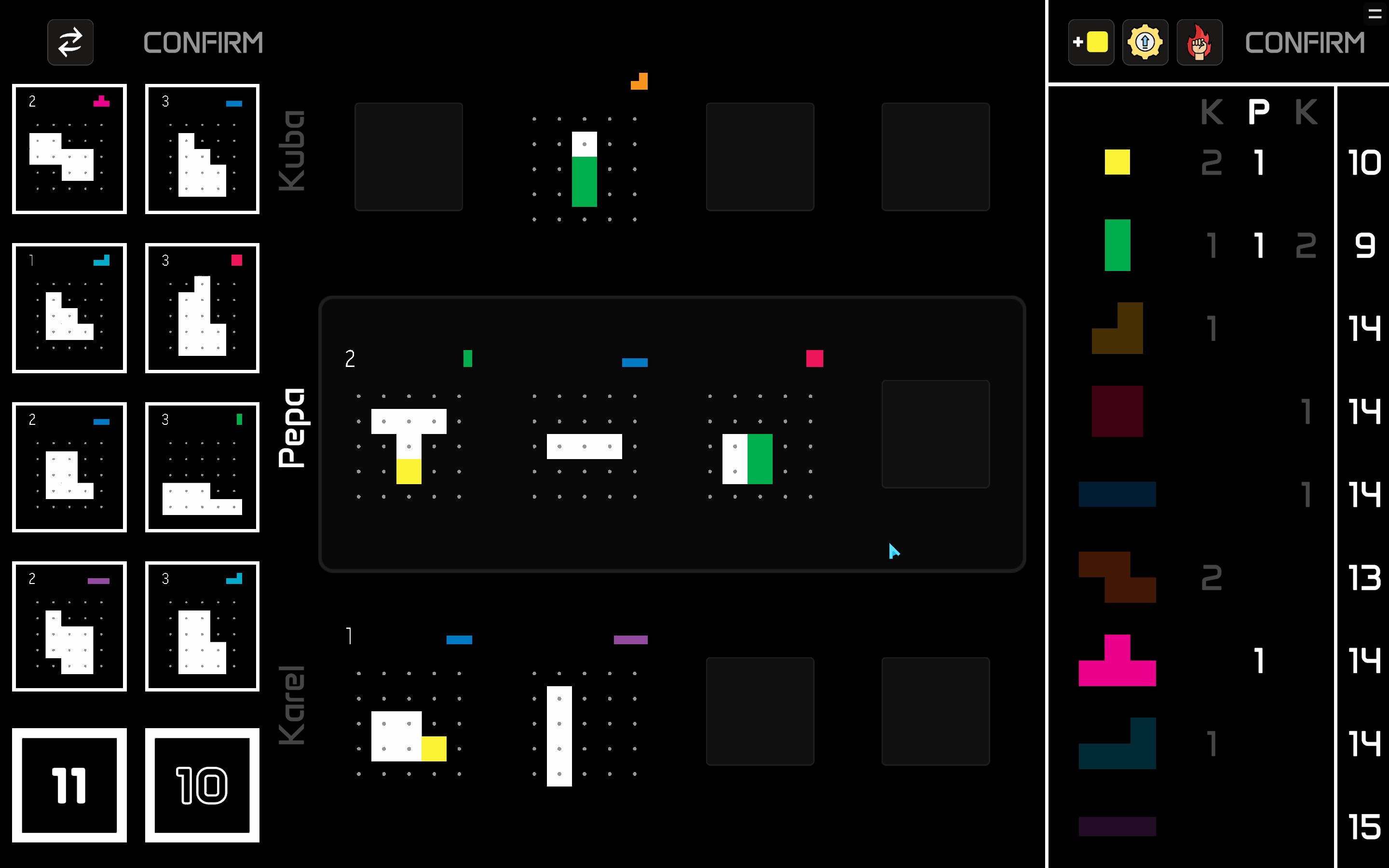
Trading Pieces
If you don’t have the right pieces to solve a puzzle, you can trade the pieces you have for new ones or take the basic yellow piece from the shared reserve. The level of a piece is the number of cells it covers. You can trade a piece for any piece of the same or lower level, or of one level higher.
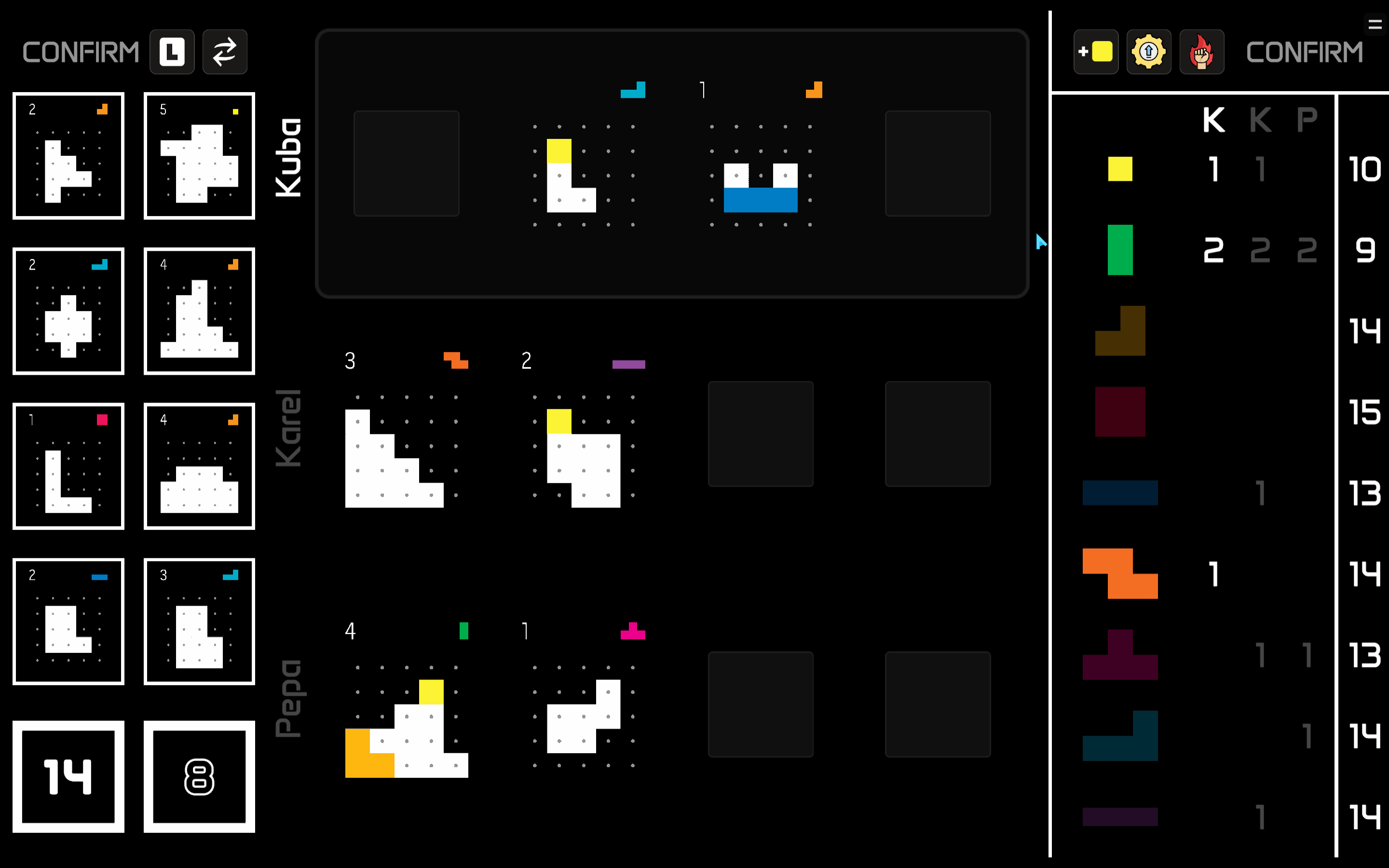
Recycle Action
If you don’t like any of the puzzles available, you can recycle the white / black column. This will put the puzzles in the bottom of the deck (in the order they were selected) and refill the column with new puzzles.